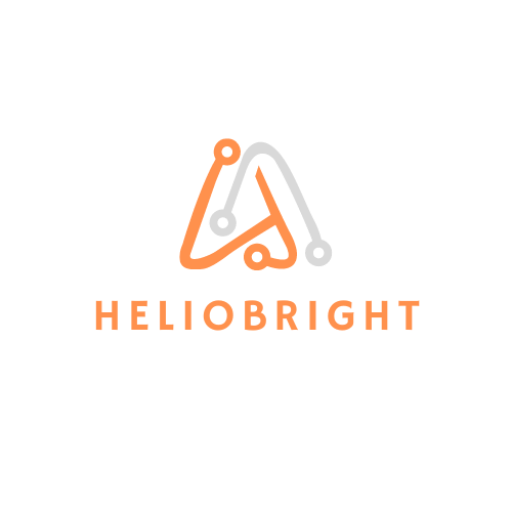As data security becomes a top concern in hybrid workplaces, Microsoft Purview offers a powerful toolkit for organizations to classify and protect sensitive data—without relying solely on user behavior. Sensitivity labels, combined with auto-labeling policies, enable admins to apply protection consistently across Microsoft 365 workloads like Teams, SharePoint, Exchange, and OneDrive.
In this post, I’ll walk through how Purview handles sensitivity labeling, how to deploy automatic labeling based on content inspection, and how to align labeling with compliance and insider risk management efforts.

Manual vs. Auto-Labeling: What’s the Difference?
Manual labeling relies on end users to apply the correct sensitivity label, either through the Office ribbon or a right-click menu. It’s flexible, but not always consistent.
Auto-labeling, on the other hand, uses Purview’s built-in (or custom) sensitive information types and trainable classifiers to inspect content and apply labels automatically—ensuring sensitive content never slips through the cracks.
Creating Sensitivity Labels and Label Policies
To get started with labeling in Microsoft Purview:
- Define labels for different sensitivity levels (e.g., Confidential, Highly Confidential, Public).
- Configure protection settings like encryption, watermarking, and header/footer text.
- Create a label policy to publish labels to users or apply them automatically.
You can scope labels to items (emails, documents) or containers (Teams, Groups, SharePoint sites).
Deploying Auto-Labeling Policies
Auto-labeling can be set up for Exchange, SharePoint, and OneDrive by targeting content that matches:
- Sensitive info types (e.g., SSNs, credit card numbers)
- Exact Data Match (EDM) patterns
- Trainable classifiers
- Keyword dictionaries
Here’s an example policy configuration:
Condition: Contains U.S. Social Security Number (confidence: high)
Action: Apply “Confidential - Internal Use Only” label
Scope: SharePoint, OneDrive
Auto-labeling policies can run in simulation mode first, so you can preview the impact without making changes.
Applying Labels to Teams and M365 Groups
Sensitivity labels can also be applied to containers, which helps enforce governance:
- A “Confidential” label on a Team might block external sharing.
- A “Highly Confidential” label on a Group might require device compliance and MFA.
Once the label is published, it appears as an option when creating a new Team or Group—just like sensitivity labels for documents.
Monitoring Label Usage with Content Explorer
After labels are deployed, use Content Explorer and Activity Explorer to monitor usage and effectiveness:
- View label distribution by location, sensitivity level, or user.
- Investigate label application on specific files or emails.
- Correlate with DLP alerts to identify risky behavior.
These insights are key for tuning your labeling policies and proving compliance during audits.
Advanced Scenarios: Custom Info Types and Trainable Classifiers
For more precise labeling, you can:
- Create custom sensitive info types using regex or keyword lists.
- Build trainable classifiers using real-world examples of sensitive documents.
This is especially useful for industry-specific data like patient records, financial filings, or intellectual property.
Final Thoughts
Microsoft Purview’s labeling system is a cornerstone of your information protection strategy. With auto-labeling, you can reduce human error, enforce consistent controls, and better align with compliance and insider risk programs.
In Part 2, I’ll dive into how Purview integrates with Data Loss Prevention (DLP), Endpoint DLP, and Insider Risk Management to create a unified protection story across the Microsoft 365 stack.
Want to simplify your Microsoft Purview deployment?
I help teams design and implement labeling strategies that actually stick—across files, emails, Teams, and more. If you’re tired of inconsistent protection or unclear policies, let’s fix that.